
DESIGNING MOBILE MULTIMODAL ARTEFACTS
Tiago Reis, Marco de Sá and Luís Carriço
HCIM, LaSIGE, DI, FCUL, University of Lisbon, Campo Grande, Lisbon, Portugal
Keywords: PDA, Multimodal Interaction, Mobile Design, Usability, Low fidelity prototypes, High fidelity prototypes.
Abstract: Users’ characteristics and their different mobility stages sometimes reduce or eliminate their capability to
perform paper-based activities. The support of such activities and their extension through the utilization of
non paper-based modalities introduces new perspectives on their accomplishment. We introduce mobile
multimodal artefacts and an artefact framework as a solution to this problem. We briefly explain the main
tools of this framework and detail two versions of the multimodal artefact manipulation tool: a visual
centred and eye-free version. The design and evaluation process of the tool is presented including several
usability tests.
1 INTRODUCTION
Multimodal interaction provides users with
interaction modes, beyond the usual
keyboard/mouse for input and visual display for
output. Usually, multimodal systems combine
different modalities according to the user’s
characteristics or/and surrounding environments,
enabling them to interact with the system adequately
according to their situation at a given time (Gibbon,
2000). These systems have only started to be used
and seriously researched in the past 15 to 20 years
(Oviatt, 2003), as they became more feasible from a
technological point of view.
The additional interaction modes included on a
multimodal system can be used either in a
complementary way (to supplement the other
modalities), in a redundant manner (to provide the
same information through more than one modality),
or as an alternative to the other modalities (to
provide the same information through a different
modality) (Oviatt, 1999).
Multimodalities are particularly well suited for
mobile systems given the varying constraints placed
on both the user and the surrounding environment
(Hurtig, 2006). Adaptability is a key issue on these
systems, as users can, in some circumstances, take
advantage of a single modality (or a group of
modalities) according to their needs (Gibbon, 2000).
The use of non-conventional interaction modalities
becomes crucial when concerning human-machine
interaction for users with special needs (e.g.,
visually impaired users). In these cases the objective
is not to complement the existing modalities of a
system with new ones but to replace them with
adequate ones (Blenkhom, 1998; Burger, 1993;
Bloyd, 1990).
In this paper, we present a mobile multimodal
framework developed to support/extend paper-based
procedures and activities. This framework enables
users to create, distribute, manipulate and analyse
the utilization of artefacts based on several kinds of
media: text, audio, video and combinations of these.
Users can easily produce, distribute and use
multimodal: questionnaires, exams, role play games,
books, tutorials, guides, prototypes, simple
applications, etc. Furthermore, they are able to study
the utilization of the created artefacts, which
provides them with valuable usability and usage
information.
As we describe our framework, we focus on the
modalities included as an alternative or complement
of the previously existing ones. The following
section describes the related work on mobile
multimodal systems developed for many different
purposes. After, we introduce our multimodal
artefact-based framework, we describe the design
and evaluation of its multimodal characteristics and,
finally, we present our conclusions and future work.
78
Reis T., de Sá M. and Carriço L. (2008).
DESIGNING MOBILE MULTIMODAL ARTEFACTS.
In Proceedings of the Tenth International Conference on Enterprise Information Systems - HCI, pages 78-85
DOI: 10.5220/0001708400780085
Copyright
c
SciTePress

2 RELATED WORK
Current paper-based activities and practices are
highly disseminated and intrinsic to our daily lives.
Particular cases such as therapeutic and educational
procedures, which rely strongly on paper-based
activities, assume special importance due to their
critical content. However, given the underlying
medium, some of the activities fall short of their
goals. Moreover, the ability to introduce digital data
and multimodalities can enhance the activities and
facilitate users’ lives. Mobile multimodal
applications have been emerging more as the
technology evolution starts to enable their support.
Several systems, which combine different
interaction modalities on mobile devices, have
already been developed. The approaches vary in the
combination of modalities that, generally, suit
different but specific purposes, which address the
users’ needs and surrounding environments.
Studies on multimodal mobile systems have
shown improvements when compared to their
unimodal versions (Lai, 2004) and several
multimodal systems have been introduced on
different domains. For instance, mobile systems that
combine different interaction modalities in order to
support and extend specific paper-based activities
have been used with success in art festivals (Signer,
2006) and museums (Santoro, 2007). The latter also
supports visually impaired user interaction. Still,
both are extremely specific, targeting activities that
occur in particular, and controlled, environments.
Other approaches focus mainly on the
combination of interaction modalities in order to
eliminate ambiguities inherent to a specific
modality: speech recognition (Hurtig, 2006)
(Lambros, 2003). However, once again, they focus
specific domains and use the different modalities
only as a complement to each other.
Closer to our goals ACICARE (Serrano, 2006)
provides a good example of a framework that was
created to enable the development of multimodal
mobile phone applications. These rely on: command
based speech recognition, keypad (for input) and
visual display (for output). The framework allows
rapid and easy development of multimodal
interfaces, providing automatic usage capture that is
used on the evaluation of the multimodal interface.
However, the creation and analysis of these
interfaces cannot be done in a graphical way, thus
not enabling users with no programming experience
to take profit of this tool. Moreover, modalities
relying on video are not considered and the
definition of behaviour that responds either to the
user interaction, navigation or to external events
falls out of their purposes.
Finally, none of the work found in the available
bibliography enables users, without programming
experience, to create, distribute, analyse and
manipulate multimodal artefacts that suit different
purposes, users and environments. Furthermore,
most of the existing multimodal mobile applications
rely on a server connection to perform their tasks,
limiting their mobility and pervasive use.
3 MOBILE MULTIMODAL
ARTEFACT FRAMEWORK
The original framework was developed to enable the
creation and manipulation of mobile artefacts that
support and extend paper-based procedures and
activities. As the framework utilization evolved, we
faced new challenges that clearly pointed to its
extension through the inclusion of multimodalities.
Four main tools compose the framework: the
Creation Tool allows users to create multimodal
interactive/proactive artefacts (e.g., role play games,
dynamic questionnaires and activity guides); the
Manipulation Tool enables the instantiation and
manipulation of the artefacts (e.g. playing the
games, filling the questionnaires and registering
activities); the Analysis Tool, actually a set of tools,
provides mechanisms to analyse and annotate
artefact manipulation and results (e.g. see how and
when the game was played, the questionnaires were
filled); and the Synchronization Tool, handles the
transfer of artefacts and results between devices. All
tools are available for Microsoft’s OS in
Desktop/TabletPCs and PDAs/Smartphones and
were developed in C#. A simpler J2ME version,
tested in PalmOS Garnet 5.4, is also available.
In this paper, we focus on the creation and the
manipulation tool, since those were the main targets
of the multimodal extensions and the analysis and
synchronization tools required only minor
modifications.
3.1 Mobile Multimodal Artefacts
Artefacts are an abstract entity composed by an
ordered set of pages and a set of rules. Pages contain
one or more elements. These are the interaction
building blocks of artefacts (e.g., labels, selectors)
and are arranged in space and time within a page.
Rules can alter the sequence of pages (e.g., <skip
to page X>) or determine their characteristics (e.g.,
DESIGNING MOBILE MULTIMODAL ARTEFACTS
79

<hide element Y>). Rules are triggered by user
responses (e.g., <if answer is “yes”>, interaction
(e.g., <on 3 answer modifications>), navigation
(e.g., <on 4 visits to this page>), or by external
events (e.g., <when elapsed time is 10s>) defining
the artefacts’ behaviour.
3.1.1 Basic Output Elements
These elements present content and put forward size
(e.g., fixed-size), time (e.g. reproduction speed
limits) and audio-related (e.g. recommended
volume) characteristics; they may also include
interaction (e.g., scrolling, play/pause buttons) that,
however, does not correspond to user responses. The
following variant is provided:
• Text/image/audio/video labels present textual,
image, audio or video content or a combination of
audio with image or text.
Simple artefacts, such as tutorials, guides and digital
books can be built with these elements.
3.1.2 Full Interactive Elements
These elements expect user responses which can be
optional or compulsory and may have default values.
The elements may have content (e.g., options of a
choice element), thus inheriting the characteristics of
basic ones, or gather it from user responses (e.g.
inputted text). The following elements are available:
• Audible text entries allow users to enter text and
optionally ear their own entered text when the
device is able to support a text-to-speech (TTS)
package available on the manipulation tool.
• Audio/video entries enable users to record an
audio/video stream – quality and dimension
attributes may be defined.
• Audible Track bars allow users to choose one
value from a numeric scale – scale, initial value
and user selection are conveyed visually and/or
audibly.
• Text/image/audio choices permit users to select
one or more items from an array of possible
options – items may be text, images, audio or a
combination of audio streams with text or images;
presentation characteristics such as the number of
visible/audible options (e.g., drop down/manual
play) may be defined.
• Audible 2D selectors allow users to interact with
images or drawings by picking one screen point
or a predefined region (like a 2D choice) –
audible output is available for point (coordinates)
selection and regions (recorded audio) selection
and navigation.
• Visible Time selectors allow users to select an
excerpt (a time interval) within an audio or video
stream - predefined excerpts can be defined and
correspondence to values may be set (corresponds
to the 2D selector, but on a time dimension).
The user’s responses entered in elements may be
used within rules to control artefact behaviour. As
such, the entire set of elements and rules can be used
to compose fairly elaborated adaptive artefacts.
3.1.3 Materialization
Artefacts, in their persistent form, are represented in
a XML or in a relational database format. XML is
used in mobile and desktop versions whereas
databases are restricted to desktop/tablet platforms.
3.2 Creation Tool
The artefact creation wizard is the application that
allows users to create, arrange and refine artefacts.
Overall, the process of creating artefacts is driven by
a simple to use interface that comprises three steps:
creating elements by defining their content and
interaction characteristics; organizing the sequence
of elements/pages; and defining behaviours. Each
element type can be edited by its own dedicated
editor. A preview of the resulting page is always
available and constantly updated. Rules also have its
own editor that can be invoked in the context of its
trigger (element, page, artefact or external element).
The whole editing process incorporates and
enforces usability guidelines (e.g., type and amount
of content, location of elements and adjustment to
the device's screen), preventing users from creating
poor artefacts regarding their interactivity and
usability. Besides generic guidelines, domain
specific ones can be added to the tool. As such, the
tool enables the creation of sophisticated
applications by non expert programmers
3.3 Manipulation Tool
The Manipulation Tool (in Figure 1) materializes
artefacts. It provides mechanisms to load artefacts,
instantiate pages and elements and arrange elements
as needed, navigate through pages (as defined by the
corresponding rules) and to collect and keep user
responses. The tool permits artefact locking (disable
modification of responses), through timeout or user
command (e.g. at the end of the artefact), auto-save
of responses and navigation status and on-request
summaries. This tool also includes a logging
mechanism that, if enabled, gathers information
ICEIS 2008 - International Conference on Enterprise Information Systems
80

about artefact usage for subsequent analysis. The
gathered data is composed by time-stamped entries
including clicks with location, (re)chosen options,
typed characters, etc. Logs and users responses are
stored in XML files or in a database depending on
the platform and database availability.
Figure 1: Manipulation Tool (visual version).
Navigation and interaction were kept simple and
were substantially changed with the introduction of
the multimodal dimension. We assumed devices
without physical keys, in view of specific usage
contexts (e.g. the user is already holding a stylus)
and aligned with current trends of some emerging
mobile devices. If keys/joystick are available in the
device, mapping is straightforward for most of the
interaction and the user can combine visual and
physical solutions as desired.
Two versions of the tool are available. Both are
the result of a user centred design approach that
included several evaluation steps.
3.3.1 Visual Version
The visual version of the tool takes primarily a direct
manipulation strand. Users’ responses are directly
entered on elements. For text/speech/video entries,
once directly selected, a specific input gadget can be
used (virtual keyboard, microphone and camera).
For audio/video playback an element control was
added near the element/item (in Figure 1) allowing
simple play/pause options. Navigation through pages
is achieved with the arrow buttons at the extremes of
the page & artefact control bar (in Figure 1).
An alternative localized interaction approach is
also available as a consequence of the requirements
gathered during user evaluation. For that, a focus
mechanism was added to all elements and items -
expecting or not user responses. Focus feedback is
visual (see Figure 1) and audible. Four new buttons
were included in the page & artefact control bar. The
arrow-up and arrow-down buttons allow focus
changing within a page. The two central buttons
permit selection/answering (left) and audio/video
playback (right) on the element/item with the focus.
As such, all the interactions, except the text entry,
can be done through the bar.
Both alternatives are configurable. The central
buttons of the page & artefact control bar or the
element controls can disappear as required. The bar
can be moved to one of the four boundaries.
3.3.2 Eyes Free Version
The Eyes-free tool (Figure 2) is a configuration that
eliminates the need for a visual output, provided that
an audible presentation is defined for all elements of
the artefact. User action modes are restricted to
haptics and voice. A haptic card (Figure 2, on the
centre), placed on top of the mobile device’s touch
screen, enables the interaction mapping.
Figure 2: Eyes-free Manipulation Tool.
To simplify navigation, only two navigation
buttons are available. These run through all the
elements of an artefact without considering the page
(an essentially visual concept). The remaining screen
is used as a T9 keyboard for text/number input and
the haptic card holes map into these components
(virtual T9 keys and toolbar virtual buttons).
The feedback on the users’ input and the
navigation information within the artefact/elements
reproduce only the audio output. Users are aware of
their own text/audio/video responses, because the
input was either recorded or it can be synthesized
through a TTS package.
4 DESIGN AND EVALUATION
During the design of the multimodal elements and
the redesign of the artefacts, we followed a user
centred approach specifically directed to mobile
interaction design (Sá, 2007).
Requirements were gathered from a wide set of
paper-based activities that could benefit from the
introduction of new modalities. These considered
different environments (e.g., class rooms,
DESIGNING MOBILE MULTIMODAL ARTEFACTS
81
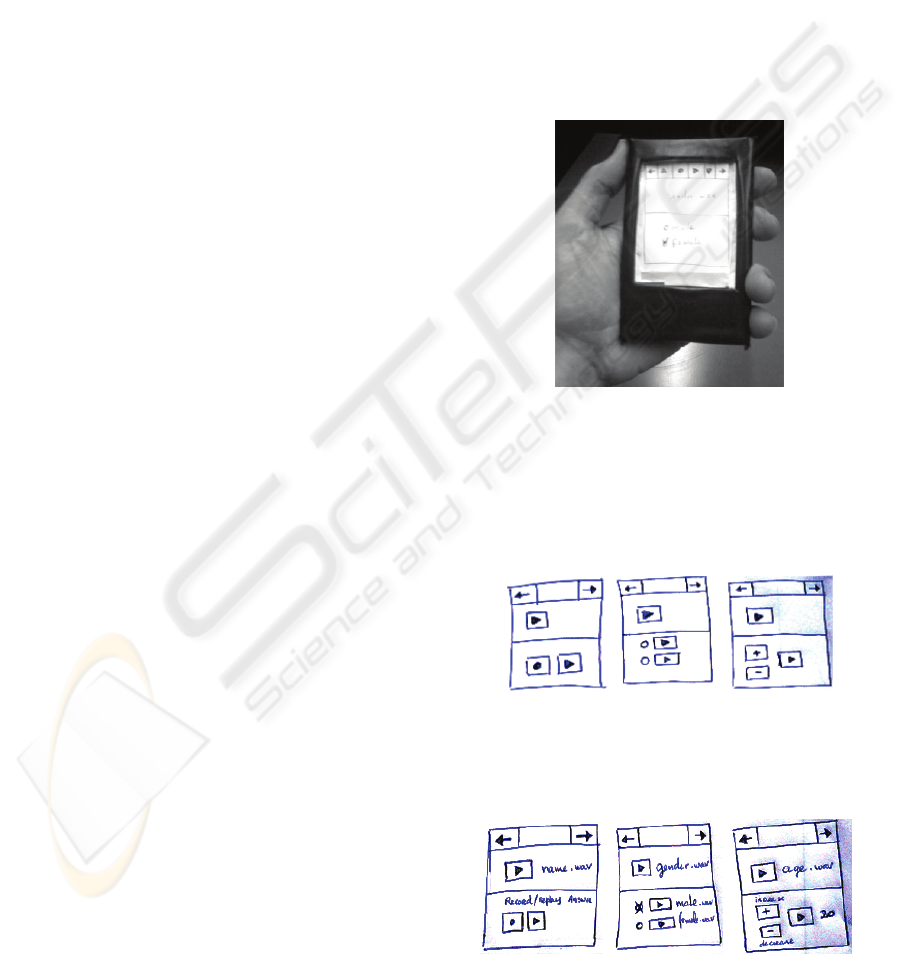
gymnasiums), users (e.g., visually impaired users)
and behaviours (e.g., walking, running). Tasks were
elicited from psychotherapy (e.g., scheduling,
registering activities and thoughts), education (e.g.,
performing exams and homework, reading and
annotating books), personal training (e.g., using
guides and exercise lists), etc. These were modelled
into use cases and diagrams that were employed to
define multiple scenarios. The scenarios contemplate
different usage contexts throughout distinct
dimensions (e.g., users, devices, settings, locations).
As these scenarios gained form, several low-
fidelity prototypes were created. On an initial phase,
they were evaluated and refined by the development
team. Afterwards, potential users tested the
prototypes within some of the previously defined
scenarios. The newly identified requirements were
then considered on the implementation of high
fidelity prototypes, which were subsequently used in
a similar evaluation cycle, with a larger group of
users. Users’ procedures were filmed in order to
provide us with usage and usability information that
was crucial to our conclusions. After the test, the
users answered a usability questionnaire where they
pointed the experienced difficulties.
The developed low and high fidelity prototypes
addressed both versions of the manipulation tool
(visual and eye-free), focussing the usability tests in
the visual and audible aspects respectively. In both
cases, the prototype was a form composed of seven
pages, each with a question (basic output element)
and an answer holder. For the latter different types
of interactive elements were used (e.g. choices,
entries).
In all tests users had to accomplish two tasks: (1)
fill the form and (2) change their answers on some
specific questions. Results were rated as follows:
one point was credited if the user was able to
successfully fill/change the answer at the first
attempt; half a point was credited if the user was
able to successfully answer at the second attempt; no
points were attributed in any other case. The time
spent on the overall test was registered.
4.1 Low-Fidelity Prototypes
The tests involved 11 persons, all students (7 male, 4
female), none visually impaired, between 18 and 30
years old. They were familiar with computers, mp3
players and mobile phones but not with PDA’s,
listenable or multimodal interfaces. Approximately
half of the users tested the prototype walking on a
noisy environment. The rest of them made the test
sitting down in a silent environment. The researchers
simulated the application behaviour and audio
reproduction (Wizard of Oz approach).
4.1.1 Visual Version
We used a rigid card prototyping frame that mimics
a real PDA in size and weight characteristics (see
Figure 3). For each test, seven replaceable cards,
each representing one page, were drawn to imitate
the application. Two major audio/video control
variants were assessed: one based on the element
controls (two tests) and another on the single page &
artefact control bar (one test). All users performed
all tests, but the order of tests was defined to
minimize the learn factor.
Figure 3: PDA prototype.
Element Control. one control is inserted for each
media element/item. Two design alternatives were
tried: one relies on the media element controls only
("El. Ctrl" - see Figure 4) and the other includes
additional text ("El. Ctrl + Text" - see Figure 5).
Figure 4: All contain a page navigation bar (top), an audio
label (middle) and an interaction element (bottom) – the
latter is (from left to right) an audio entry, an audio choice
and an audible track bar.
Figure 5: Same as for Figure 4 but with text.
ICEIS 2008 - International Conference on Enterprise Information Systems
82
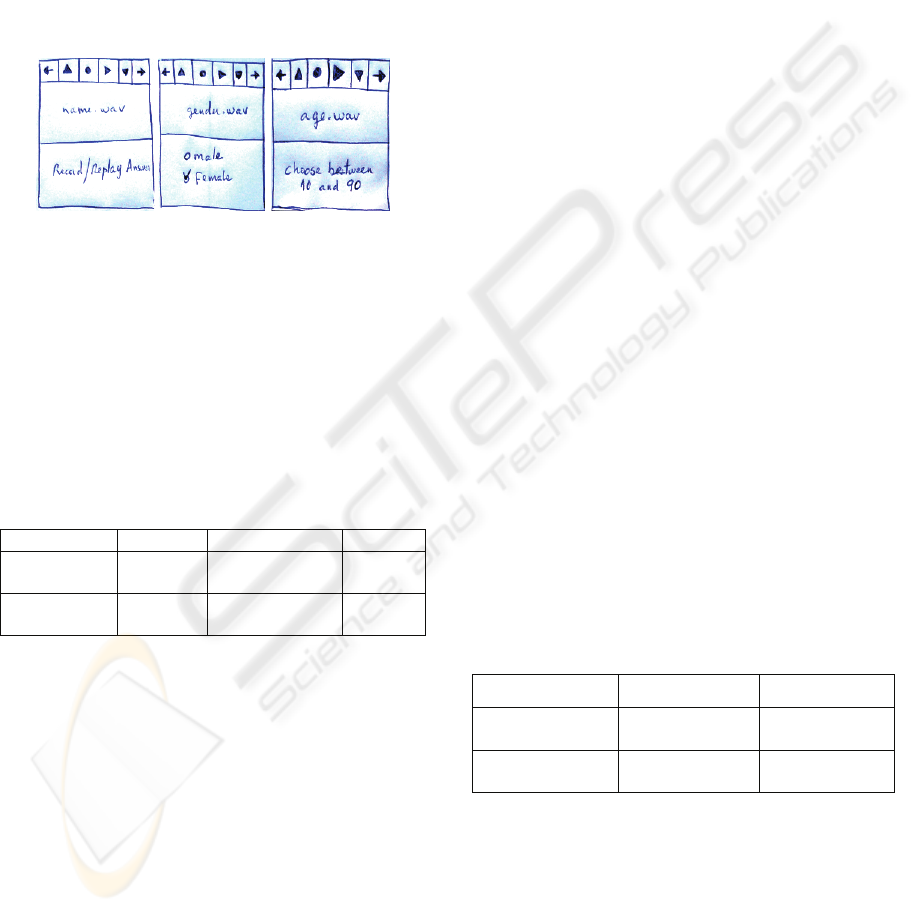
During the test, we have noticed that all the users
were manipulating the prototype with both hands
(one holding the device and the other interacting
with the cards). The test results (in table 1) show that
the additional text information improved the time
and success rate significantly. In the final
questionnaire users confirmed the difficulties of
interacting without the textual information.
Page/artefact Control. a control bar is available for
the interaction with all the media elements/items,
within a page/artefact (Pg. Bar - see Figure 6).
Figure 6: Same as for Figure 5, but navigation bar was
replaced by the full page & artefact control bar (top).
During the test, we have noticed that the users
manipulating this type of control used only one hand
(holding the device and interacting with it using the
same hand). We have also noticed that the bar’s
position made users cover the artefact while
manipulating it. The test results (in table 1) show
that page control bar alternative suits movement
situations better than the element control variant.
Table 1: Average evaluation/time of the visual version.
El. Ctrl El. Ctrl + Text Pg. Ctrl
STOPPED
71.4%
3.5 min
100%
3 min
100%
3 min
WALKING
71.4%
5.5 min
100%
4.5 min
100%
3 min
Considering both quantitative and qualitative
results, we have decided to create high fidelity
prototypes with a configurable solution, allowing
both element control and page &artefact control.
The decision was based in the fact that, although the
latter performs better or equally to the former (with
text), two handed interaction is often used in a
sitting situation. Besides, with the current diversity
of devices, this design option will allow us to
evaluate both alternatives for different screen sizes,
which we expect to have some impact on results. In
any case, we also decided to locate the bar on the
bottom of the screen device instead of the top.
4.1.2 Eye-free Version
We used the same prototyping frame, but with a
single card only. The card contained only the page &
artefact control bar. Sounds were defined to notify a
new working page, the required/possible interaction
(dependent on the elements' type) and the interaction
feedback. Two alternatives were evaluated: one
relies on earcons and the other on voice prompts.
Again, all users performed all tests with an
appropriate order. Since the bar usage was not an
issue in these tests, the knowledge acquired on the
visual version was not a problem. Nevertheless, the
virtual application page sequence was modified (the
researcher issued sounds corresponding to a
different page order).
Earcons. “abstract, synthetic tones" were defined
and repeated for each notification (see above). The
meaning of the sounds was carefully explained
before the test.
The results (in table 2) show that the users failed
some operations. We believe some of these
problems could be overcome with training or/and
with a better choice of sounds. The comments
reported on the post-tests questionnaire corroborate
these findings.
Voice Prompts. succinct phrases were defined and
repeated for each notification. The user could skip
the information by pressing forward. The test results
(last column of table 2) show that this approach
assured the correct filling of the questionnaire, but
also increased the time to accomplish it. This is
because voice prompts are a lot longer than the
earcons, and the users did not realize that they could
skip them.
Table 2: Average evaluation/time for eye-free version.
Ercons Voice prompts
STOPPED
85.7%
4.5min
100%
6min
WALKING
87.8%
4.3min
100%
6.5min
Considering the evaluation results voice prompts
seemed a preferable solution. Moreover, from the
video analysis and the users' final comments, the 4
navigation buttons (two for pages and two for
elements) were found superfluous. The high-fidelity
prototypes adopted 2 buttons and voice prompts.
DESIGNING MOBILE MULTIMODAL ARTEFACTS
83
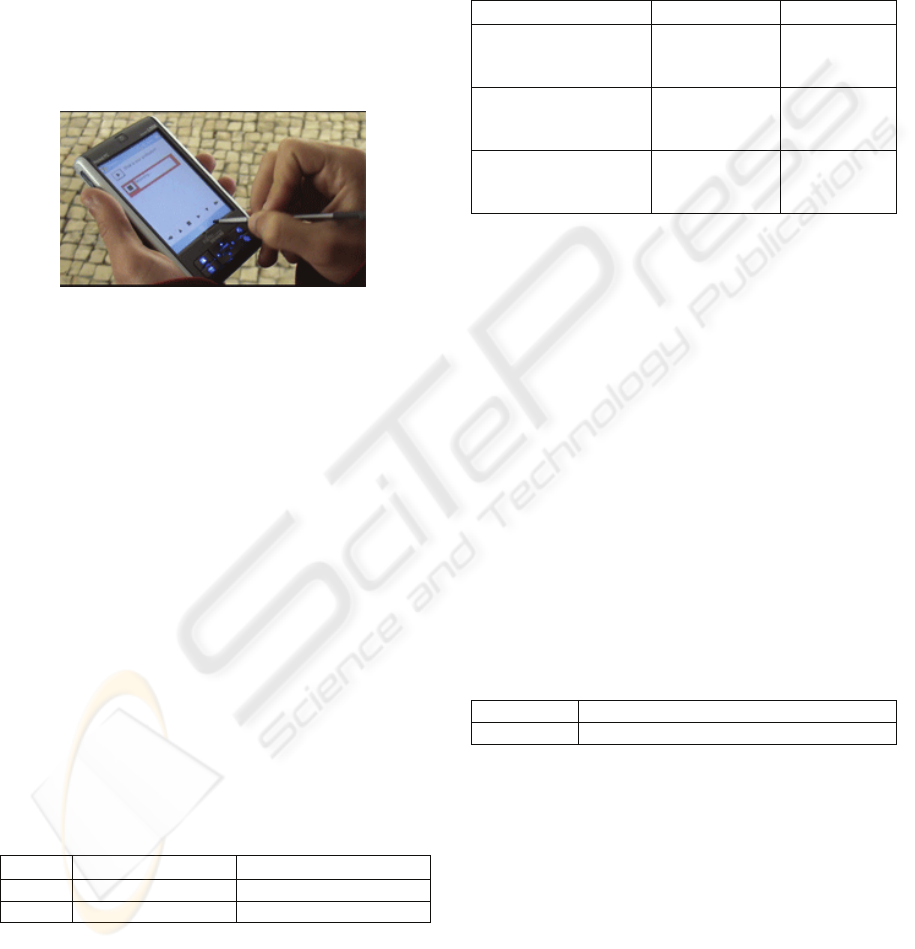
4.2 High-Fidelity Prototypes
These tests involved: 20 persons, all students (10
male, 10 female), none visually impaired, between
17 and 38 years old, familiar with computers, mp3
players and mobile phones, but not with PDA’s,
listenable or multimodal interfaces.
4.2.1 Visual Version
The evaluation of the visual version (Figure 7) was
done by 10 of the 20 persons involved on the high-
fidelity prototypes' testing.
Figure 7: Evaluation of the high-fidelity prototype.
Half of this population has performed the test using
the element control (EC + Text) and the other half
did it through page/artefact control bar (Pg. Bar),
both in stationary situations. The purpose of this
particular evaluation was not to choose the best
interaction option according to the user’s mobility
stage, but to understand if people: (1) were capable
of using our interfaces correctly; (2) felt comfortable
interacting with them; and (3) thought they could
perform school exams on it.
The results (in table 3) clearly indicate some
interaction issues, on the first attempt. Namely,
people were not sure on how to manipulate
audio/video entries, time selectors and audible track
bars. Nevertheless, on a second utilization the results
have improved substantially, suggesting a very short
learning curve (in table 3, last row).
Table 3: Comparing average success and speed for
element/item control VS page/artefact control on the1
st
and 2
nd
attempts.
EC + Text Pg. Bar
1
st
try
88.5% in 2.5 min 80% in 2.6 min
2
nd
try
100% in 2,7 min 100% in 2.6 min
During the video analysis of these tests, we were
able to identify some other problems. The most
significant were: (1) button feedback (audio and
visual) was not enough - some people were not sure
whether if they pressed some buttons or not; (2) in
some situations, regarding the page/artefact control
bar, people were not sure which button to use in
order to perform specific actions - here again,
graphical feedback was not enough.
The users’ answers, expressed in the post-test
questionnaire (in table 4) revealed good acceptance.
Table 4: Users’ evaluation of the high-fidelity prototype.
EC + Text Pg. Bar
It was easy for me to
accomplish the
purposed activities.
80%
70%
I think this
application is easy to
use.
80%
70%
I would use this
application to
perform an exam
80%
60%
The overall results of this evaluation suggested
some minor modifications on our final prototype.
These were considered and implemented during the
integration of the new modalities on the
Manipulation Tool as described above.
4.2.2 Eye-free Version
The evaluation of the eye-free version was done by
the 10 remainder persons. We developed a prototype
without any graphical information, besides 4 buttons
(back, record, play and forward) in the place of the
control bar. On the other hand, this version provides
audio content, voice prompts for navigation and
interaction requests, and audio feedback. The
prototype simulated, as much as possible, usage
scenarios found by a blind person.
Table 5: Average evaluation/time on the voice prompt
eye-free version of the high-fidelity prototype.
Voice prompt
STOPPED 100% in 7 min
The test results (table 5) have proven that people
were able to use the application. However, task
accomplishment time (when compared to the visual
version) and the users’ comments, suggested some
changes. Although the users were informed that they
could skip navigation/interaction information in
order accelerate their task’s accomplishment, all of
them reported an excessive use of the voice prompts.
In view of that and of the previous tests, we
adopted a configurable solution for the final
prototype: users can choose whether to use voice
prompts, earcons or a combination of both.
ICEIS 2008 - International Conference on Enterprise Information Systems
84

5 CONCLUSIONS AND FUTURE
WORK
In this paper, we have presented a framework that
supports the creation, distribution, manipulation and
analysis of mobile multimodal artefacts. We have
focused the design and evaluation of a manipulation
tool that enables users to manipulate such artefacts.
Our evaluation results have shown that these
artefacts can extend paper-based activities through
non paper-based modalities. Moreover, these results
have also proven the ability to support an eyes-free
mode directed for visually impaired users.
Our future work plans involve making a new,
wider, set of tests addressing the evaluation of the
whole framework. The integration of the existing
analyses components within the multimodal artefacts
enables us to perform tests on real life scenarios,
gathering useful usability information that will lead
us to new challenges. We intend to test the eyes-free
version of the manipulation tool on visual impaired
persons aiming school activities such as homework
and exams. We also envision the test of this
framework on non paper based activities such as
physiotherapy homework, that can be filmed in
order to provide the therapist with information on
how well his/her patients perform their given tasks.
ACKNOWLEDGEMENTS
This work was supported by EU, LASIGE and FCT,
through project JoinTS and through the Multiannual
Funding Programme.
REFERENCES
Blenkhorn P., Evans D. G., 1998. Using speech and touch
to enable blind people to access schematic diagrams.
Journal of Network and Computer Applications, Vol.
21, pp. 17-29.
Boyd, L.H., Boyd, W.L., Vanderheiden, G.C., 1990. The
Graphical User Interface: Crisis, Danger and
OpportuniQ. Journal of Visual Impairment and
Blindness, Vol. 84, pp. 496-502.
Burger, D., Sperandio, J., 1993 (ed.) Non-Visual Human-
Computer Interactions: Prospects for the visually
handicapped. Paris: John Libbey Eurotext. pp. 181-
194.
Gibbon, D., Mertins, I. and Moore, R., 2000. Handbook of
Multimodal and Spoken Dialogue Systems.
Resources,Terminology and Product Evaluation.
Kluwer.
Hurtig, T., 2006. A mobile multimodal dialogue system
for public transportation navigation evaluated. In
Procs. of HCI’06. ACM Press pp. 251-254.
Lai, J., 2004. Facilitating Mobile Communication with
Multimodal Access to Email Messages on a Cell
Phone. In Procs. of CHI’04. ACM Press, New York,
pp. 1259-1262.
Lambros, S., 2003. SMARTPAD : A Mobile Multimodal
Prescription Filling System. A Thesis in TCC 402
University of Virginia.
Oviatt, S., 1999. Ten myths of multimodal interaction,
Communications of the ACM, Vol. 42, No. 11, pp. 74-
81.
Oviatt, S., 1999. Mutual disambiguation of recognition
errors in a multimodal architecture. Procs. CHI’99.
ACM Press: New York, pp. 576-583.
Oviatt, S., 2003. Multimodal interfaces. In The Human-
Computer Interaction Handbook:
Fundamentals,Evolving Technologies and Emerging
Applications, (ed. by J. Jacko and A. Sears), Lawrence
Erlbaum Assoc., Mahwah, NJ, chap.14, 286-304.
Sá, M., Carriço, L., 2007. Designing for Mobile Devices:
Requirements, Low-Fi Prototyping and Evaluation,
Human-Computer Interaction. Interaction Platforms
and Techniques. In Procs. HCI International ’07. Vol.
4551/2007, pp. 260-269. Beijing, China.
Santoro, C., Paternò, F., Ricci, G., Leporini, B., 2007. A
Multimodal Museum Guide for All. In Mobile
interaction with the Real World Workshop, Mobile
HCI, Singapore.
Serrano, M., Nigay, L., Demumieux, R., Descos, J.,
Losquin, P., 2006. Multimodal interaction on mobile
phones: development and evaluation using ACICARE.
In Procs. Of Mobile HCI’06. Vol. 159, pp 129 - 136,
Helsinki, Finland
Signer, B., Norrie, M., Grossniklaus, M., Belotti, R.,
Decurtins, C., Weibel, N., 2006. PaperBased Mobile
Access to Databases. In Procs. of theACM SIGMOD
pp: 763-765.
DESIGNING MOBILE MULTIMODAL ARTEFACTS
85
