
MULTI-MODAL HANDS-FREE HUMAN COMPUTER
INTERACTION: A PROTOTYPE SYSTEM
Frangiskos Frangeskides and Andreas Lanitis
School of Computer Science and Engineering, Cyprus College,
P.O. Box 22006, Nicosia, Cyprus.
Keywords: Contact-less HCI, HCI for Disabled Users, Multi-Modal HCI.
Abstract: Conventional Human Computer Interaction requires the use of hands for moving the mouse and pressing
keys on the keyboard. As a result paraplegics are not able to use computer systems unless they acquire
special Human Computer Interaction (HCI) equipment. In this paper we describe a prototype system that
aims to provide paraplegics the opportunity to use computer systems without the need for additional
invasive hardware. The proposed system is a multi-modal system combining both visual and speech input.
Visual input is provided through a standard web camera used for capturing face images showing the user of
the computer. Image processing techniques are used for tracking head movements, making it possible to use
head motion in order to interact with a computer. Speech input is used for activating commonly used tasks
that are normally activated using the mouse or the keyboard. Speech input improves the speed and ease of
executing various HCI tasks in a hands free fashion. The performance of the proposed system was evaluated
using a number of specially designed test applications. According to the quantitative results, it is possible to
perform most HCI tasks with the same ease and accuracy as in the case that a touch pad of a portable
computer is used. Currently our system is being used by a number of paraplegics.
1 INTRODUCTION
Conventional Human Computer Interaction (HCI)
relies on the use of hands for controlling the mouse
and keyboard thus effective HCI is difficult (and in
some cases impossible) for paraplegics. With our
work we aim to design a system that will enable
paraplegics to use a computer system. The proposed
system is a multi-modal system that combines both
visual input and speech input in order to allow the
user to achieve full control of a computer system, in
a hands-free fashion.
Visual input is provided through a standard web
camera attached on the monitor of the computer.
Images showing the user of the system are analysed
in order to track his/her head movements. The face
tracker activates cursor movements consistent with
the detected head motion allowing the user to
control cursor movements using head motion. Visual
input can also be used for activating mouse clicks
and entering text using a virtual keyboard. Figure 1
shows users using a computer system based on the
system developed in this project.
Figure 1: Hands-Free HCI based on the proposed system.
(In this case a microphone is attached on the camera)
.
Speech input is provided through a standard
microphone attached to the system. In the proposed
system speech input can be utilized in two different
modes of operation: The Sound Click Mode and the
Voice Command Mode. When using the Sound
Click Mode, speech input is used only as a means
for activating a mouse click. In this case the user
only needs to generate a sound in order to activate a
click. In the Voice Command Mode we use speech
recognition so that the user can verbally request the
execution of predefined tasks. Verbal commands
handled by the system have been carefully selected
in order to minimize the possibility of speech
recognition errors and at the same time allow the
user to carry out usual HCI tasks efficiently.
19
Frangeskides F. and Lanitis A. (2006).
MULTI-MODAL HANDS-FREE HUMAN COMPUTER INTERACTION: A PROTOTYPE SYSTEM.
In Proceedings of the Eighth International Conference on Enterprise Information Systems - HCI, pages 19-26
DOI: 10.5220/0002443900190026
Copyright
c
SciTePress

The algorithms developed as part of the project,
formed the basis for developing a prototype hands-
free HCI software package. The package contains a
program that enables the user to control his/her
computer using visual and speech input. The
package also includes training and test applications
that enable users to become familiar with the system
before they use it in real applications. Test
applications enable the quantitative assessment of
the performance of users when using our system. A
number of volunteers tested our system and provided
feedback related to the performance of the system.
Both the feedback received and quantitative results
prove the potential of using our system in real
applications.
The remainder of the paper is organized as
follows: In section 2 we present a brief overview of
the relevant bibliography and in section 3 we
describe the proposed system. In section 4 we
describe the functionality offered by the proposed
system and in section 5 we present the test
applications developed for testing the performance
of the system. In sections 6 and 7 we present
experimental results and concluding comments.
2 LITERATURE REVIEW
Toyama (Toyama1998) describes a face-tracking
algorithm that uses Incremental Focus of Attention.
In this approach they perform tracking incrementally
starting with a layer that just detects skin color and
through an incremental approach they introduce
more capabilities into the tracker. Motion
information, facial geometrical constraints and
information related to the appearance of specific
facial features are eventually used in the tracking
process. Based on this approach they achieve real
time robust tracking of facial features and also
determine the facial pose in each frame. Information
related to the face position and pose is used for
moving the cursor on the screen.
Gorodnichy and Roth (Gorodnichy2004)
describe a template matching based method for
tracking the nose tip in image sequences captured by
a web camera. Because the intensities around the
nose tip are invariant to changes in facial pose they
argue that the nose tip provides a suitable target for
face tracking algorithms. In the final implementation
cursor movements are controlled by nose
movements, thus the user is able to perform mouse
operations using nose movements. Gorodnichy and
Roth have used the system for several applications
like drawing and gaming but they do not provide a
quantitative evaluation of the proposed system.
Several commercial head movement-based HCI
systems are available (Assistive2005). In most cases
head tracking relies on special hardware such as
infrared detectors and reflectors
(HandsFreeMouse2005) or special helmets
(EyeTech2005, Origin2005). Hands free non-
invasive systems are also available in the market
(CameraMouse2005, MouseVision2005).
Human Computer interaction based on speech
has received considerable interest
(O’Shaughnessy2003) since it provides a natural
way to interact with a machine. However, under
some circumstances speech-based HCI can be
impractical since it requires quit environments. In
several occasions (Potamianos2003) speech
recognition algorithms are combined with automatic
lip-reading in order to increase the efficiency of
speech HCI and make it more robust to speech
recognition errors. A number of researchers describe
multi-modal HCI systems that combine gesture input
and speech. Such systems usually target specific
applications involving control of large displays
(Kettebekov2001, Krahnstoeve2002). With our
system we aim to provide a generic speech-based
HCI method rather than supporting a unique
application.
3 MULTI-MODAL HCI
We describe herein the face tracking algorithm and
the speech processing techniques used as part of the
multi modal HCI system.
3.1 Face Tracking
We have developed a face-tracking algorithm based
on integral projections. An integral projection
(Mateos2003) is a one-dimensional pattern, whose
elements are defined as the average of a given set of
pixels along a specific direction. Integral projections
represent two-dimensional structures in image
regions using only two one-dimensional patterns,
providing in that way a compact method for region
representation. Since during the calculation of
integral projections an averaging process takes
place, spurious responses in the original image data
are eliminated, resulting in a noise free region
representation.
In order to perform tracking based on this
methodology, we calculate the horizontal and
vertical integral projections of the image region to
be tracked. Given a new image frame we find the
best match between the reference projections and the
ones representing image regions located within a
ICEIS 2006 - HUMAN-COMPUTER INTERACTION
20
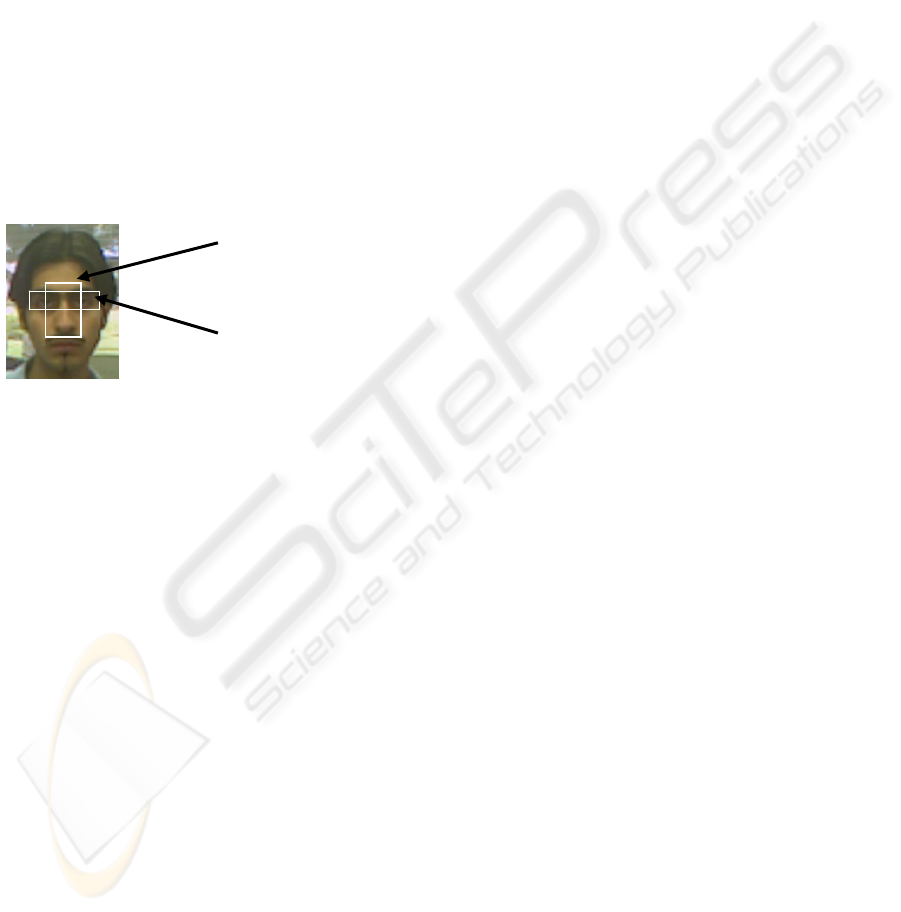
predefined search area. The centre of the region
where the best match is obtained, defines the
location of the region to be tracked in the current
frame. This procedure is repeated on each new frame
in an image sequence.
The method described above formed the basis of
the face-tracking algorithm employed in our system.
The face tracker developed, tracks two facial regions
– the eye region and the nose region. The nose
region and eye region are primarily used for
estimating the vertical and horizontal face
movement respectively. During the tracker
initialisation process the vertical projection of the
nose region and the horizontal projection of the eye
region are calculated and used as the reference
projections during tracking. Once the position of the
two regions in an image frame is established, the
exact location of the eyes is determined by
performing local search in the eye region.
Figure 2: The Nose and Eye Regions.
In order to improve the robustness of the face
tracker to variation in lighting, we employ intensity
normalization so that global intensity differences
between integral projections derived from successive
frames are removed. Robustness to face rotation is
achieved by estimating the rotation angle of a face in
a frame so that the eye and nose regions are rotated
prior to the calculation of the integral projections.
Constraints related to the relative position of the
nose and eye regions are employed in an attempt to
improve robustness to occlusion and excessive 3D
rotation. In this context deviations of the relative
positions of the two regions that violate the
statistical constraints pertaining to their relative
positioning, are not allowed.
The results of a rigorous experimental evaluation
proved that the face tracking algorithm is capable of
locating the eyes of subjects in image sequences
with less than a pixel mean accuracy, despite the
introduction of various destructors such as excessive
rotation, occlusion, changes in lighting and changes
in expression. Even in the cases that the tracker fails
to locate the eyes correctly, the system usually
recovers and re-assumes accurate eye-tracking.
3.2 Speech Processing
Instead of implementing our own speech recognition
algorithms, we have employed the speech processing
functionality offered by the Microsoft Speech
Software Development Kit (MicrosoftSpeech2005)
that contains the Win32 Speech API (SAPI). SAPI
provides libraries with dedicated functions for
recording, synthesizing and recognizing speech
signals. Our work in this area focuses on the
development and testing of a suitable protocol to be
used in conjunction with the head-based HCI system
in order to allow computer users to achieve efficient
hands-free control over a computer system.
We have implemented two methods for using
speech input: The Sound Click and the Voice
Command Mode.
3.2.1 Sound Click
When the Sound Click mode is active, users activate
mouse clicks just by creating a sound. In this mode
we continuously record speech input and in the case
that an input signal stronger than the background
noise is detected, a click is triggered. In this mode
any sound of higher intensity than the background is
enough to trigger a mouse click, hence this mode is
not appropriate for noisy environments. The main
advantage of the Sound Click mode is the fast
reaction time to user-initiated sounds enabling in
that way real-time mouse click activation. Also
when using the Sound-click it is not necessary to
perform person-specific speech training.
3.2.2 Voice Command
We have utilized speech recognition algorithms
available in the SAPI in relation with an appropriate
HCI protocol in order to add in our proposed hands-
free HCI system, the ability to activate certain tasks
by sound. Our ultimate aim is to improve the speed
of activating frequently used HCI tasks. Our work in
this area focuses on the specification of a suitable set
of verbal instructions that can be recognized with
high accuracy by the speech recognition algorithm.
All verbal commands supported, have been
separated into five groups according to the type of
action they refer to. In order to activate a specific
command the user has to provide two keywords: The
first keyword is used for specifying the group and
the second one is used for specifying the exact
command he/she wishes to activate. Both the groups
and the commands in each group are user
configurable – in table 1 we present the default
selection of voice commands specified in the
system.
N
ose Region
Eye Region
MULTI-MODAL HANDS-FREE HUMAN COMPUTER INTERACTION: A PROTOTYPE SYSTEM
21
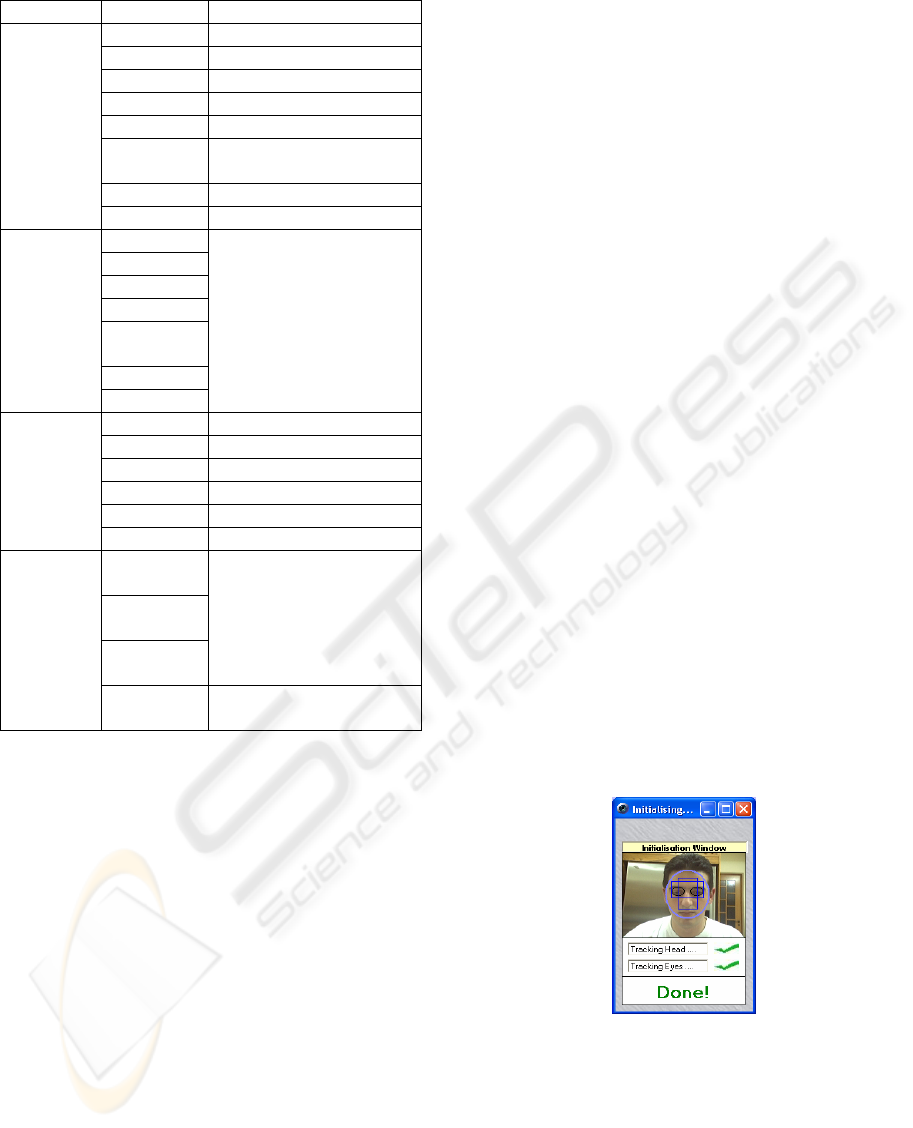
Table 1: Voice Commands used in the system.
Group Command Description
Click Perform left click
Right Click Perform right click
Drag Hold left button down
Drop Release left button
Scroll Up Scroll active window up
Scroll
Down
Scroll active window
down
Stop Stop face tracker
Mouse
Begin Start face tracker
Top
Top right
Top left
Bottom
Bottom
right
Bottom left
Move
Cursor
Centre
Move cursor to the screen
position specified
Copy Copy selected item
Paste Paste
Enter Press enter
Close Close active window
Shut down Shut down computer
Computer
Sound Enable Sound-Click mode
Windows
Explorer
Media
Player
Internet
Explorer
Run corresponding
application
Open
Keyboard
Run the “On-Screen
Keyboard” application
While the Voice Command mode is active the
system continuously records sounds. Once the
system detects a sound with intensity higher than the
background, it attempts to classify the sound to one
of the group keywords. If none of group keywords
matches the sound, the system rejects the sound. In
the case that a sound is recognized as a group-
keyword, the system is expecting to receive a second
sound corresponding to a sub-command of the
activated group. Sounds recorded after a group
keyword, are tested against the commands belonging
to the corresponding group and if a match is detected
the appropriate action is activated. In the case that a
match is not detected, the input is rejected.
The main reason for separating the commands in
groups is to maximize the robustness of the speech
recogniser by reducing the number of candidates to
be recognized. Based on the proposed scheme a
recorded word is classified only among the five
keywords corresponding to each group. Once a
correct group keyword is recognized the second
word is classified based on the sub-commands for
each group, instead of dealing with all system
commands. In this way the probability of
misclassifications is minimized and at the same time
the tolerance of the system to background noise and
microphone quality is maximized.
4 SYSTEM DESCRIPTION
In this section we describe how various functions are
implemented in the proposed non-invasive human
computer interaction system. Those actions refer to
system initialisation, system training and simulation
of click operations.
4.1 System Initialisation
The first time that a user uses the system he/she is
required to go through a training procedure so that
the system learns about the visual and speech
characteristics of the user. Although it is possible to
use the system based on a generic training
procedure, the overall system performance is
enhanced when person-specific training is adopted.
In order to train the face tracker a dedicated tool is
used, where the user is requested to keep his/her face
still and perform blink actions. Based on a frame-
differencing algorithm the positions of the eyes and
nose regions are determined and integral projections
for those areas are computed. Once the projections
are computed the face tracker is activated. The
tracker initialisation process requires approximately
10 seconds to be completed. A screen shot of the
initialisation tool is shown in figure 3.
Figure 3: System Initialisation Window.
When using voice input the user is advised to
configure the microphone using a dedicated tool
provided by the Microsoft Speech Software
Development Kit (MicrosoftSpeech2005). Once the
microphone is configured it is possible to detect
input signals of higher intensity than the background
noise. The microphone configuration process
requires approximately 30 seconds to be completed.
ICEIS 2006 - HUMAN-COMPUTER INTERACTION
22

In the case that the system is used only in the
“Sound Click” mode it is not required to perform
any person-specific training.
When using the Voice Command mode the user
is requested to read a sample text so that the system
collects the necessary information required for
speech recognition. The training of the speech
recogniser is carried out using the Microsoft Speech
Recognition Training Wizard, which is available in
the Microsoft Speech Software Development Kit
(MicrosoftSpeech2005). The speech recognition
training process requires approximately 20 minutes
to be completed.
It is important to note that system initialisation
can be done in a hands free fashion (provided that
the camera and microphone are already installed on
the system). The tool used for visual initialisation is
activated during start up and once the face tracker is
in operation the user can use head movements in
order to initiate and complete the training for speech
processing or activate his/her speech profile in the
case of a returning user.
4.2 Activating Mouse Actions
In this section we describe how mouse operations
are implemented in our system.
Moving the cursor: The divergence of the face
location from the initial location is translated in
cursor movement speed, towards the direction of the
movement. Based on this approach only minor face
movements are required for initiating substantial
cursor movement. The sensitivity of the cursor
movement can be customized according to the
abilities of different users.
When the Voice Command mode is active, it is
also possible to move the cursor to predetermined
positions by recalling commands from the group
“Move Cursor” (see table 1). The use of speech
commands is useful for fast initial cursor
positioning; usually the cursor position is refined
using head movements.
Mouse Click actions: Three different methods
for activating mouse click actions are provided.
Based on the first method, clicks are activated by the
stabilization of the cursor to a certain location for a
time period longer than a pre-selected threshold
(usually around one second). In this mode, users
select the required click action to be activated when
the cursor is stabilized. The predefined options
include: left click, right click, double click, drag and
drop and scroll.
According to the second method, click actions
are performed using an external switch attached to
the system. In this mode the user directs the mouse
to the required location and the appropriate click
action is activated based on the external switch. The
switch can be activated either by hand, foot or voice
(when the Sound Click mode is enabled).
The third method is based on the voice
commands available in the group “Mouse” (see table
1).
Text Entry: Text entry is carried out by using the
“On-Screen Keyboard” - a utility provided by the
Microsoft Windows Operating System (see figure
4). Once the On-Screen Keyboard is activated it
allows the user to move the cursor on any of the
keys of the keyboard and by clicking actions activate
any key. As a result it is possible to use head
movements and speech in order to write text or
trigger any operation that is usually triggered from
the keyboard.
Figure 4: Screen-Shot of the “On Screen Keyboard”.
5 HANDS-FREE APPLICATIONS
Although the proposed multi-modal HCI system can
be used for any task where the mouse and/or
keyboard is currently used, we have developed
dedicated computer applications that can be used by
prospective users of the system for familiarization
and system evaluation purposes. In this section we
briefly describe the familiarization and test
applications.
5.1 Familiarization Applications
We have developed three familiarization
applications: A paint-tool application, a car driving
game and a virtual piano. Familiarization
applications aim to train users how to move the
cursor in a controlled way and how to activate click
actions. Screen shots of the familiarization
applications are shown in figure 5.
5.2 Test Applications
Test applications are used as a test bench for
obtaining quantitative measurements related to the
performance of the users of the system. The
following test applications have been developed:
MULTI-MODAL HANDS-FREE HUMAN COMPUTER INTERACTION: A PROTOTYPE SYSTEM
23
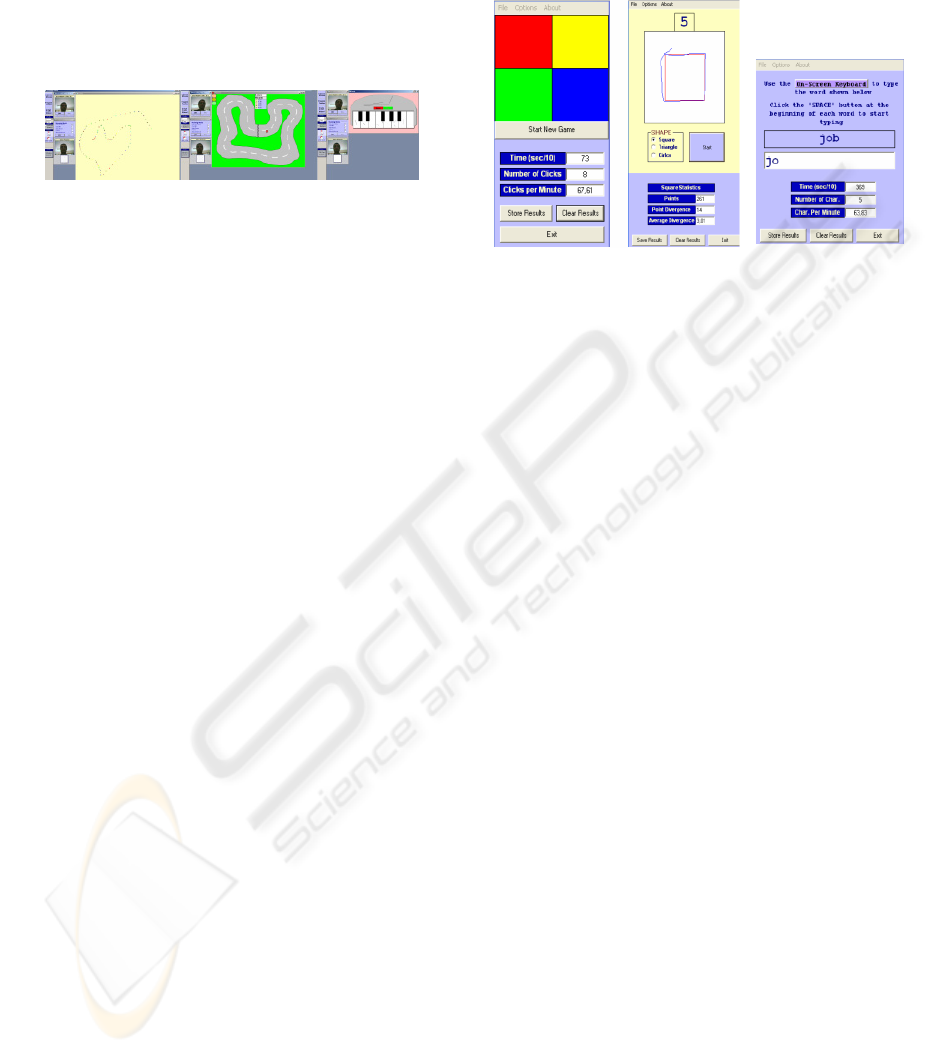
Click Test: The user is presented with four
squares on the screen. At any time one of those
squares is blinking and the user should direct the
cursor and click on the blinking square. This process
is repeated several times and at the end of the
experiment the average time required to direct the
cursor and click on a correct square is quoted.
Draw Test: The user is presented with different
shapes on the screen (square, triangle and circle) and
he/she is asked to move the cursor on the periphery
of each shape. The divergence between the actual
shape periphery and the periphery drawn by the user
is quoted and used for assessing the ability of the
user to move the cursor on a predefined trajectory.
Typing Test: The user is presented with a word
and he/she is asked to type in the word presented.
This procedure is repeated for a number of different
randomly selected words. The average time required
for typing a correct character is quoted and used for
assessing the ability of the user to type text.
Screen shots of the test applications are shown in
figure 6.
6 SYSTEM EVALUATION
The test applications presented in the previous
section were used for assessing the usefulness of the
proposed system. In this section we describe the
experiments carried out and present the results.
6.1 Experimental Procedure
Twenty volunteers tested our system in order to
obtain quantitative results related to the performance
of the system. The test procedure for each subject is
as follows:
Familiarization stage: The subject is instructed
how to use the hands-free computing system and
he/she is allowed to get familiar with the system by
using the familiarization applications. On average
the duration of the familiarization stage was about
15 minutes.
Benchmark performance: The benchmark
performance for each volunteer is obtained by
allowing the user to complete the test applications
using a conventional mouse and a typical touch pad
of a portable PC. The performance of the user is
assessed on the following tests:
Click Test: The average time required for five
clicks is recorded.
Draw Test: The subject is asked to draw a
square, a triangle and a circle and the average
discrepancy between the actual and the drawn shape
is quoted.
Type Test: The user is asked to type five
randomly selected 3-letter words and the average
time for typing a correct letter is recorded (In this
test text input was carried out by using the “On
Screen Keyboard”).
Visual test: The user is asked to repeat the
procedure used for obtaining the benchmark
performance, but in this case he/she runs the test
programs using the hands-free computing system
based on visual input only.
Visual with an external switch test: The test
procedure is repeated, but in this case the user is
allowed to use the Hands Free system based on
visual input, in conjunction with an external hand-
operated switch for activating mouse clicks.
Sound-Click test: For this test clicks are
activated based on the Sound-click mode of
operation. Cursor movements are carried out based
on head motion.
Voice Command test: In this case head motion
is used for moving the cursor, but mouse operations
are activated using the appropriate commands from
the “Mouse” group (see table 1).
The 20 volunteers who tested the system were
separated into two groups according to their prior
expertise in using the hands-free computing system.
Group A contains subjects with more than five hours
prior experience in using the hands free system.
Subjects from group B used the system only as part
of the familiarization stage (for about 15 minutes).
All tests were carried out in standard office
environments - no precautions for setting up lighting
Pain
t
-tool Car racin
g
Virtual
p
iano
Figure 5: Screen shots of the familiarization applications.
Click test Draw test Typing test
Figure 6: Screen shots of the test applications.
ICEIS 2006 - HUMAN-COMPUTER INTERACTION
24
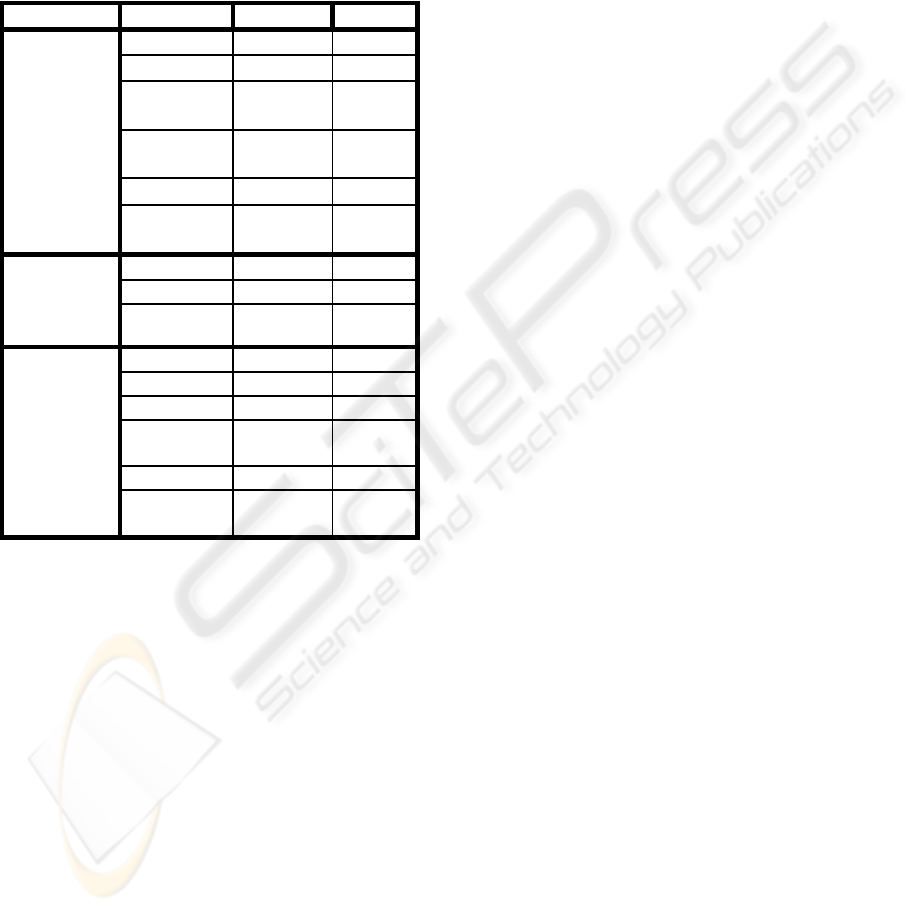
conditions or for minimizing background noise were
enforced.
6.2 Results – Discussion
The results of the tests are summarized in the table
2. Based on the results the following conclusions are
derived:
Table 2: the results of the quantitative evaluation.
Test Method Group A Group B
Mouse 0.76 0.86
Touch Pad 1.45 2.18
Visual 3.58 4.84
Visual +
switch
1.41 2.5
Sound-click 0.98 1.68
Click
test
(Units:
seconds/clic
k)
Voice
Command
2.10 2.38
Mouse 2.62 2.05
Touch Pad 3.01 4.01
Draw Test
(Units:
Divergence
in Pixels)
Visual 3.07 5.93
Mouse 0.89 0.86
Touch Pad 1.73 3.41
Visual 4.39 5.99
Visual +
switch
2.37 3.70
Sound-click 2.33 3.84
Typing
Test
(Units:
seconds/clic
k)
Voice
Command
3.19 5.53
Click test: In all occasions the results obtained
by using a conventional mouse are better. When the
hands free system is combined with a switch for
performing click actions the performance of the
system is comparable with the performance achieved
when using a touch pad. In the case that the Sound-
Click mode is used, the performance of the users
compares well with the performance achieved when
using a mouse. When the hands free system is not
used with an external switch (or Sound-clicks), the
performance of the users decreases. The additional
delay introduced in this case is mainly due to the
requirement for stabilizing the cursor for some time
(1 second according to the default setting) in order to
activate a click action.
Draw Test: For experienced users of the system
(Group A) the performance achieved using the free
hand mouse is comparable with the performance
achieved when using a touch pad. Subjects from
group B (inexperienced users) produced an inferior
performance when using the hands free system. The
main reason is the reduced ability to control
precisely cursor movements due to the limited prior
exposure to the system.
Typing Test: In this test the use of mouse or
touch pad for typing text is significantly superior to
the performance of users using the hands-free
system, indicating that the proposed system is not
the best alternative for typing applications.
However, the performance obtained when using the
hands-free system in conjunction with the external
switch or Sound-click, is once again comparable to
the performance obtained with the touch pad. The
main reason for the inferior performance obtained
when using the hands free system, is the small size
of the keys on the “On Screen Keyboard” that
requires precise and well-controlled cursor
movements. The ability to precisely move the cursor
requires extensive training. Instead of using the “On
Screen Keyboard”, provided by the Windows
operating system, it is possible to use dedicated
virtual keyboards with large buttons in order to
improve the typing performance achieved when
using the hands-free computing system.
User Expertise: The abilities of users to use the
hands free system increase significantly with
increased practice. Based on the results we can
conclude that subjects with increased prior
experience in using the hands-free system (from
group A) can perform all usual HCI tasks efficiently.
It is expected that with increased exposure to the
system, users will be able to achieve even better
performance.
External Switch: The introduction of an
external switch that can be activated either by foot or
hand or voice enhances significantly the
performance of the system.
Voice Command: When using the Voice
Command mode, additional delays are introduced,
due to the processing time required for performing
the speech recognition task. However, when the task
we wish to perform is contained in the Speech
Command menu (see table 1), then a speed up in
task completion time can be achieved. For example
the time required to verbally activate an application
among the ones listed in the “Open” group menu
(see table 1), is far less than in the case of using the
rest of the methods.
7 CONCLUSIONS
We presented a prototype multi-modal hands-free
HCI system that relies on head movements and
speech input. The proposed system caters for
MULTI-MODAL HANDS-FREE HUMAN COMPUTER INTERACTION: A PROTOTYPE SYSTEM
25

common HCI tasks such as mouse movement, click
actions and text entry (in conjunction with the “On
Screen Keyboard”). Based on the quantitative results
presented, head based HCI cannot be regarded as a
substitute for the conventional mouse, since the
speed and accuracy of performing most HCI tasks is
below the standards achieved when using a
conventional mouse. However, in most cases the
performance of the proposed system is comparable
to the performance obtained when using touch pads
of portable computer systems. Even though the
accuracy and speed of accomplishing various HCI
tasks with a touch pad is less than in the case of
using a conventional mouse, a significant number of
computer users use regularly touch pads. We are
convinced that computer users will also find the
proposed hands free computing approach useful.
The proposed system does not require person-
specific training, since the system adapts and learns
the visual characteristics of the features to be
tracked, during the initialisation phase. The only
case that person-specific training is required is when
the “Voice Command” mode is used. The training
procedure in those cases requires about 20 minutes
to be completed.
The proposed system is particularly useful for
paraplegics with limited (or without) hand mobility.
Such users are able to use a computer system based
only on head movements and speech input. During
the system development phase we have provided the
system to members of the Cyprus Paraplegics
Organization, who tested the system and provided
valuable feedback related to the overall system
operation and performance. Currently a number of
paraplegic computer users are using the hands-free
system described in this paper.
An important feature of the system is the
provision of alternative methods for performing a
task, so that at any time the user can choose the most
appropriate way to perform an action. For example if
the user wishes to run the Internet Explorer, he/she
has the ability to perform the action using only head
movements or by using speech commands or by
using a combination of the two input media (i.e
move the cursor to the appropriate icon using head
movements and run the application by using sound
clicks).
In the future we plan to upgrade the Voice
Command mode in order to allow text entering
based on speech input. Also we plan to stage a large-
scale evaluation test is order to obtain concrete
conclusions related to the performance of the
proposed system. Since the hands-free system is
primarily directed towards paraplegics, we plan to
include evaluation results from paraplegics in our
quantitative evaluation results.
ACKNOWLEDGEMENTS
The work described in this paper was supported by
the Cyprus Research Promotion Foundation. We are
grateful to members of the Cyprus Paraplegics
Organization for their valuable feedback and
suggestions.
REFERENCES
Assistive Technology Solutions. Retrieved October 4,
2005, from http://www.abilityhub.com/mouse/
CameraMouse: Hands Free Computer Mouse. Retrieved
October 4, 2005, from http://cameramouse.com/
EyeTech Digital Systems-Eye Tracking Device. Retrieved
October 4, 2005, from http://www.eyetechds.com/
Hands Free Mouse – Assistive Technology Solution.
Retrieved October 4, 2005, from
http://eyecontrol.com/smartnav/
Gorodnichy D.O. and Roth G, 2004. Nouse ‘Use Your
Nose as a Mouse’ – Perceptual Vision Technology for
Hands-Free Games and Interfaces, Image and Vision
Computing, Vol. 22, No 12, pp 931-942.
Kettebekov S, and Sharma R , 2001. Toward Natural
Gesture/Speech Control of a Large Display, M. Reed
Little and L. Nigay (Eds.): EHCI 2001, LNCS 2254,
pp. 221–234, Springer-Verlag Berlin Heidelberg.
Krahnstoever N, Kettebekov S, Yeasin M, Sharma R.
2002. A Real-Time Framework for Natural
Multimodal Interaction with Large Screen Displays.
Proc. of Fourth Intl. Conference on Multimodal
Interfaces (ICMI 2002).
Mateos G.G. 2003. Refining Face Tracking With Integral
Projections. Procs. Of the 4th International Conference
on Audio and Video-Based Biometric Person
Identification, Lecture Notes in Computer Science,
Vol 2688, pp 360-368.
Microsoft Speech – Speech SDK5.1 For Windows
Applications. Retrieved July 10, 2005, from
http://www.microsoft.com/speech/download/sdk51/
Mouse Vision Assistive Technologies, Retrieved October
4, 2005, from http://mousevision.com/
Origin Instruments Corporation. Retrieved October 4,
2005, from http://orin.com/index
O'Shaughnessy, D., 2003. Interacting with computers by
voice: automatic speech recognition and synthesis.
1272- 1305.
Potamianos G., Neti C., Gravier G., Garg A., Senior A.W.
2003. Recent advances in the automatic recognition of
audiovisual speech. IEEE Proceedings, Vol 91, Issue
9, pp 1306- 1326.
Toyama K. 1998. Look, Ma – No Hands! – Hands Free
Cursor Control with Real Time 3D Face Tracking,
Procs. Of Workshop on Perceptual User Interfaces, pp.
49-54.
ICEIS 2006 - HUMAN-COMPUTER INTERACTION
26
